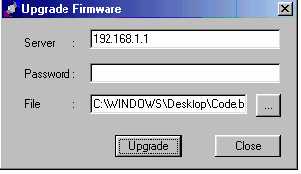
The firmware on the Router. Please read the instructions below to upgrade the firmware.
1. Double click on Tftp to install the Upgrade Firmware software. Follow the screen and accept the default settings by clicking on Next a few times, then click the finish button.
2. Click on Start, Programs, Upgrade Firmware, then click on Upgrade Firmware. You should see the screen below.
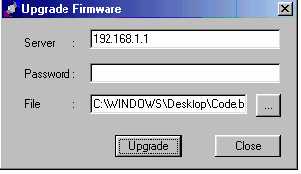
3. The following option is available.
Server- Enter
the IP Address of the BEFSR41 that you assigned. By default, the router is
192.168.1.1 as shown above.
Password- Enter the password you assigned the router. By default, the router’s
password is “admin”.
File- Click the triple “…” button to browse for the .bin file that was part of
the extracted file you downloaded. In the example, the code.bin was extracted
on the Windows desktop.
4. Click Upgrade button to start upgrading. A progress bar should show up to show the progress.
Upgrade is complete